This Week's Newsletter
Featured: Please stop distributing Word docs if they're just for reading, or you want the result to look the same everywhere.
Also this week: fixing boot problems in Windows 7, and have you been hacked? How would you know?
*
Speaking of hacking, a few weeks ago on The Tech Enthusiast Podcast I made a comment in passing about a breach we were discussing as being the "breach of the week". Little did I know I was being prescient. We've had at least one, and often as many as three breaches to discuss every week ever since. And yes, even though we haven't recorded episode 25 as I write this I already have one ready to go for this week. I didn't want there to be a "breach of the week", really, I didn't. But ... here we are.
•
Why Does My Microsoft Word Document Display Differently on Different Computers?

Word documents were never intended to do what you're doing. They were never meant to distribute documents to others for reading.
Your client is on the right track: that's exactly what PDF is for.
In a nutshell: it's all about the printer.
Different printer, different look
Word processors like Word are generally designed to produce documents to be printed. When Word displays a document in a print layout or page view, it uses the characteristics of the currently-selected printer to determine what the document will look like when printed.
Printer characteristics vary a lot. Default margins, paper size, and other differences in both capability and configuration can make a document appear very differently when viewed or printed on one system as compared to another.
Different system, different look
Another common difference is fonts, which are not the same across systems.
If you create a document using one font that happens to be installed on your computer, and then view it on another system where the font is not present, things will look different. Word will substitute something “close” to the font you wanted. Unfortunately, “close” is vague, and can be startlingly different from what you intended.
The solution: PDF
The PDF file format is specifically created to solve this problem. PDF, which stands for “Portable Document Format”, is designed to display exactly the same everywhere, even across different operating systems, no matter what your system or printer characteristics.
Current versions of Microsoft Word and other word processors can save to PDF format directly. PDF creation acts like a printer — but a printer that's the same everywhere. The interface used to save as PDF often looks very much like an interface you use to print the document.
The resulting PDF file can be viewed anywhere with a PDF reader and should look, and even print, exactly the same as your original PDF.
What PDF is not
PDF is not a format designed to be edited. Depending on the document, it can be, to some limited extent, but that's not its purpose at all. Consider it a display-only format — not unlike the paper it's intended to replace.
If you do need to exchange a document such that others can edit and make changes to it, Word's “.doc” and “.docx” formats are what you need; just don't expect the document to look the same everywhere.
The bottom line
Use the right tool for the job.
When sharing finished documents with others, use PDF. Always. Author the document so the PDF comes out the way you want it to, and then share that with your client.
If you need to share editable documents in Word format, just realize they will not display or print exactly the same everywhere.
Related Links & Comments: Why Does My Microsoft Word Document Display Differently on Different Computers?
https://askleo.com/2750
•
•
Fixing Windows 7 Boot Problems

Every once in a while, things become corrupted on your hard disk in such a way that Windows 7 is unable to boot. From the MBR (Master Boot Record) to other information critical at boot time, if it's not there, you can't boot.
Fortunately, Windows includes diagnostic and repair tools on your Windows setup disc.
Continue Reading: Fixing Windows 7 Boot Problems
https://askleo.com/42993
•
How to Tell if Your Email, Computer, or Facebook Has Been Hacked
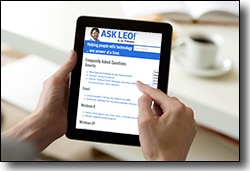
Well, it depends.
I'll look at several approaches, but I need to be honest: you may not always be able to tell — at least not right away.
Continue Reading: How to Tell if Your Email, Computer, or Facebook Has Been Hacked
https://askleo.com/3414
•
The Ask Leo! Tip of the Day
A feature exclusively available to Ask Leo! Patrons Bronze level & above.
- Tip of the Day: Don't Answer the Phone
- Tip of the Day: Back Up, then Delete Windows.old
- Tip of the Day: Use Wildcards in Search
- Tip of the Day: Move the Windows Screenshots Folder
- Tip of the Day: Visit (and Clean) the Temp Folder in Windows Command Prompt
- Tip of the Day: Open Command Prompt in File Explorer's Displayed Folder
- Tip of the Day: You're the One Responsible
•
More Ask Leo!
Tech Enthusiast Hour: I'm one of the regular hosts of the weekly Tech Enthusiast Hour podcast! Join us as we discuss the latest news & tech goings on. More information at tehpodcast.com!
•
Become a Patron
Ask Leo! Books
Facebook -
YouTube -
More..
•
Leo's Other Projects....
HeroicStories Since 1999, HeroicStories brings diverse, international voices to the world ' reminding us that people are good, that individuals and individual action matter. Stories - new and old - are published twice a week.Not All News Is Bad - Each day I look for one story in the current news of the day with a positive bent. Just one. And I share it.
leo.notenboom.org - My personal blog. Part writing exercise, part ranting platform, it's where I write about anything and everything and nothing at all.
•
Help Ask Leo! Just forward this message, in its entirety (but without your unsubscribe link below) to your friends. Or, just point them at https://newsletter.askleo.com for their own FREE subscription!
Newsletter contents Copyright © 2018,
Leo A. Notenboom & Puget Sound Software, LLC.
Ask Leo! is a registered trademark ® of Puget Sound Software,
LLC


