This Week's Newsletter
We'll start with one for which I actually don't have an answer (but I share how I'd approach it).
Also: backing up outlook.com (yes, you need to), and encrypting your laptop (probably important if you travel or have sensitive data).
Completely off topic: a peek into my weekend.
•
How Do I Get the Windows 10 Creators Update 1709 to Install?

I've been having a problem installing the “Feature update to Windows 10, version 1709” and after ‘Googling' the problem, found many others are also experiencing similar problems. Try as I might, the update fails every time, both during MS auto updates and manual updates. No actual error code is reported in the Update History – just “Failed to install on (date)”. So, I contacted the ‘Microsoft Answer Desk' via a chat session. The agent requested direct access to my laptop – which I granted – and I was eventually informed that my laptop was incompatible with this particular update!
I find this incredible since I was virtually forced to accept Windows 10 OS from my original Windows 7 OS, during the time when it was being installed automatically, whether I wanted it or not… Surely, if my laptop was compatible at the time of the OS ‘update', then future Windows 10 updates should be compatible. The only solution offered was to ‘Hide' the update so that I was not constantly being plagued by pop-up windows informing me that the update need to be installed… Not really a solution, I'm sure you will agree.
Have you heard of this problem??
I want to be clear: I do not have a solution for this problem.
While the majority of Windows 10 users have upgraded to 1709 (the “Fall Creators Update”) without problems, there are definitely a number of people sharing your pain.
I'll share a few straws I might grasp at, were I in your shoes. I'll also share my expectations of this update, and exactly how they're not being met.
Spoiler: My expectation is that it should just work.
Straw #1: Microsoft's “Fix Windows Update issues”
Microsoft has provided a general-purpose troubleshooter at this page: Fix Windows Update issues.
That page will ask a question or two and have you download a troubleshooting tool which, when run, will examine various characteristics of your system and the services that need to work to provide Windows Update.

Once completed, particularly if problems are reported and supposedly fixed, it's time to give Windows Update a try again.
While assumptions of this sort are dangerous, I'd assume that your technical support person did this with no luck.
Straw #2: Reset Windows Update components
This falls into the category of getting a bigger hammer.
I've outlined the steps in the article How Do I Fix Windows Update?
Essentially, it's a lengthy list of commands you enter into the Windows Command prompt to disable Windows Update, remove any cached data it's recorded about the state of your system, and then re-enable Windows Update and all its components.
Because it's a lengthy list of somewhat geeky commands, I strongly recommended you take an image backup immediately prior to embarking on the process.
This is something I can easily see a support technician not attempting, so it might be something that hasn't been tried on your machine.
Straw #3: Back up, reinstall Windows, then update
This is perhaps the most painful method, but it's what I would do if the steps above don't resolve anything.
First, create a complete image backup of your machine. This is to preserve all data and whatever else might be important, because we're about to erase everything.
Reinstall Windows 10 from scratch. If offered, do not choose to “Keep my files”. We want this to be as clean a reset as possible, and that really does mean starting over from scratch. That's why we took a backup first.
After the install is complete, run Windows Update and take all available updates. Run Windows Update again, and take all available updates again. Keep repeating this cycle until either of two things happens:
- You successfully installed 1709, and continue repeating the cycle until there are no more updates to install.
- You run into a problem — presumably the same problem that started us down this path.
If you're successful, congratulations! Now you get to reinstall all your applications from scratch and restore your data from the backup you took (or from other more convenient copies).
If this process failed, however, I'm out of options… at least when it comes to Windows 10.
Last resort: hide or switch
Since the technician mentioned hiding the update, that's an option if you can do it. It's disappointing, but it is what it is.
Your other options include reverting to Windows 7 or jumping ship entirely and moving to Linux.
Or just living with the problem. My concern is that I don't know what other updates — possibly important security updates — you may miss while you're in this “blocked by 1709” state.
What I would do depends on my expectations for the machine on which this was happening and my own comfort with the alternatives. Linux is no small leap, but it's one with which I am already comfortable, as I have two machines running it in my basement. I'm also comfortable enough to know that it's insufficient for my day-to-day work1. Windows 7 would be a better alternative in that case.
Your mileage, as they say, will almost certainly vary.
Unmet expectations
I was under the impression that the Windows 10 “lifetime guarantee” meant that it would continue to work — updates and all — for the life of the machine on which it was installed. That's how I recall it being positioned as “the last version of Windows.”
On one hand, it would have made sense.
On the other hand, at some point it was bound to break. Maintaining absolute compatibility with existing hardware would never allow Windows 10 to take advantage of new hardware capabilities we've not even heard of yet.
Even then, though, I would expect there to be a clear notice about new requirements, and a much more seamless experience for those machines not meeting the requirements.
It should just work. Unfortunately, for some, it just doesn't.
Related Links & Comments: How Do I Get the Windows 10 Creators Update 1709 to Install?
https://askleo.com/37345
•
•
How Do I Back Up My Outlook.com Email?

I hear about attempted account theft often. I hear about successful account hacks more often than I would like. I also hear about account loss for a variety of other reasons as well — again, more often than I would like.
Here's the problem: most people don't back up their online Outlook.com account. All their email is stored in exactly and only one place: in that account, stored online on Microsoft's servers. Remember: if it's only in one place, it's not backed up.
And when the online account is hacked or lost for any reason, all that email disappears, often forever.
Backing up your Outlook.com account — or any online email account, for that matter — is critical if you want to avoid the possibility of losing everything.
Continue Reading: How Do I Back Up My Outlook.com Email?
https://askleo.com/4483
•
How Should I Encrypt the Data on My Laptop?
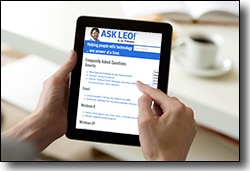
My wife needs to encrypt patient files on her laptop.
She has been encrypting individual files, but I wonder if you recommend a program that will encrypt folders. e.g. her Documents folder?
Is there a way to encrypt a hard drive or partition?
Encrypting individual files is perhaps the least efficient way of protecting data. There's also a serious potential for data leakage, as you must securely delete the unencrypted files after encrypting them. Most people don't do that.
There are three basic approaches to securing data on a laptop. Which is most appropriate for you or your wife depends a little on how conscientious you are and a little on how geeky you are. Of course, all methods depend on how religious you are about backing up.
Continue Reading: How Should I Encrypt the Data on My Laptop?
https://askleo.com/37375
•
The Ask Leo! Tip of the Day
A feature exclusively available to Ask Leo! Patrons Bronze level & above.
- Tip of the Day: Beware of Misleading Ads
- Tip of the Day: The PSTools Suite of Command Line Tools
- Tip of the Day: the Difference Between Delete and Shift-Delete
- Tip of the Day: More "shell:" Shortcuts
- Tip of the Day: Make a Shortcut for a Shortcut
- Tip of the Day: Don't Log in with Facebook
•
More Ask Leo!
Tech Enthusiast Hour: I'm one of the regular hosts of the weekly Tech Enthusiast Hour podcast! Join us as we discuss the latest news & tech goings on. More information at tehpodcast.com!
•
Become a Patron
Ask Leo! Books
Facebook -
YouTube -
More..
•
Leo's Other Projects....
HeroicStories Since 1999, HeroicStories brings diverse, international voices to the world ' reminding us that people are good, that individuals and individual action matter. Stories - new and old - are published twice a week.Not All News Is Bad - Each day I look for one story in the current news of the day with a positive bent. Just one. And I share it.
leo.notenboom.org - My personal blog. Part writing exercise, part ranting platform, it's where I write about anything and everything and nothing at all.
•
Help Ask Leo! Just forward this message, in its entirety (but without your unsubscribe link below) to your friends. Or, just point them at https://newsletter.askleo.com for their own FREE subscription!
Newsletter contents Copyright © 2018,
Leo A. Notenboom & Puget Sound Software, LLC.
Ask Leo! is a registered trademark ® of Puget Sound Software,
LLC

